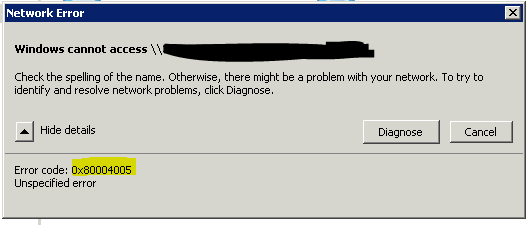If you would like to open your Excel files in new window every time you click on it
but an option in Excel “Ignore other applications using dynamic data exchange (DDE)” doesn’t work,
just create a new .reg file, paste the lines below into it and import them into your registry.
This method creates a new file action for .xls, .xlsx and .xlsm files to allow them to be open
in Excel using native excel.exe /x switch. It also doesn’t change DDE settings in Excel.
It works for 64-bit Windows 2008 R2 server with 32-bit Office 2010 and Excel installed in default location
C:\Program Files (x86)\Microsoft Office\Office14\EXCEL.EXE
For 32-bit Windows/64-bit Office/Office installed in other location just update the path to the excel.exe.
Once imported, right click on your Excel files – a new “Open in new window” option should be available.
Windows Registry Editor Version 5.00
[HKEY_CURRENT_USER\Software\Classes\Excel.Sheet.12]
[HKEY_CURRENT_USER\Software\Classes\Excel.Sheet.12\shell]
@="OpenInNewProc"
[HKEY_CURRENT_USER\Software\Classes\Excel.Sheet.12\shell\OpenInNewProc]
@="Open in new window"
[HKEY_CURRENT_USER\Software\Classes\Excel.Sheet.12\shell\OpenInNewProc\command]
@="\"C:\\Program Files (x86)\\Microsoft Office\\Office14\\EXCEL.EXE\" /x \"%1\""
[HKEY_CURRENT_USER\Software\Classes\Excel.Sheet.8]
[HKEY_CURRENT_USER\Software\Classes\Excel.Sheet.8\shell]
@="OpenInNewProc"
[HKEY_CURRENT_USER\Software\Classes\Excel.Sheet.8\shell\OpenInNewProc]
@="Open in new window"
[HKEY_CURRENT_USER\Software\Classes\Excel.Sheet.8\shell\OpenInNewProc\command]
@="\"C:\\Program Files (x86)\\Microsoft Office\\Office14\\EXCEL.EXE\" /x \"%1\""
[HKEY_CURRENT_USER\Software\Classes\Excel.SheetMacroEnabled.12]
[HKEY_CURRENT_USER\Software\Classes\Excel.SheetMacroEnabled.12\shell]
@="OpenInNewProc"
[HKEY_CURRENT_USER\Software\Classes\Excel.SheetMacroEnabled.12\shell\OpenInNewProc]
@="Open in new window"
[HKEY_CURRENT_USER\Software\Classes\Excel.SheetMacroEnabled.12\shell\OpenInNewProc\command]
@="\"C:\\Program Files (x86)\\Microsoft Office\\Office14\\EXCEL.EXE\" /x \"%1\""